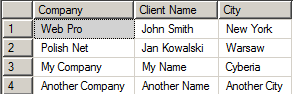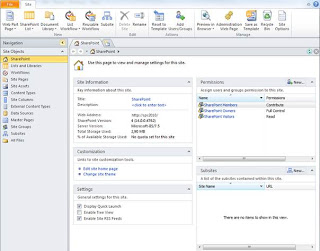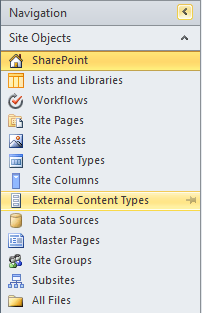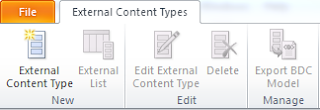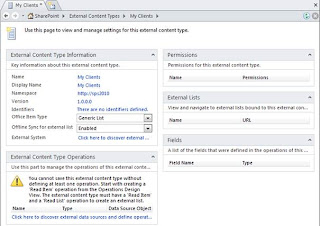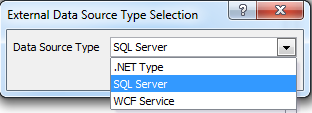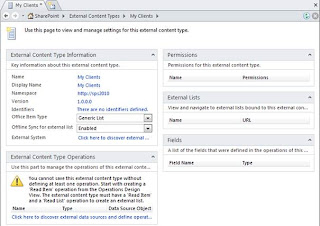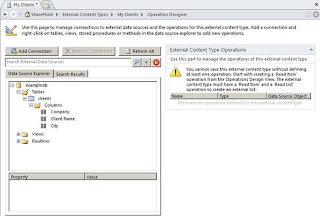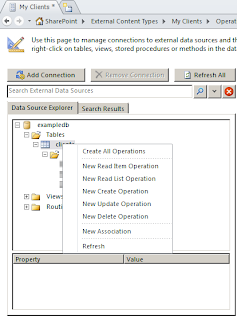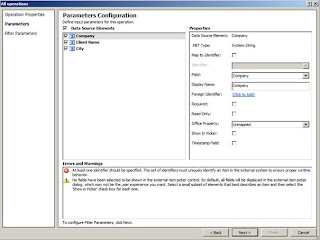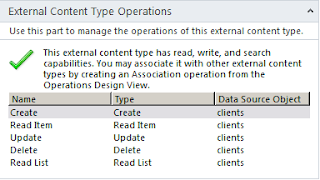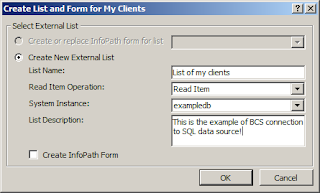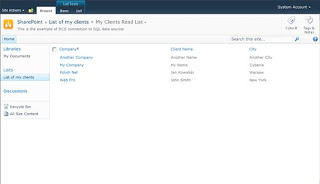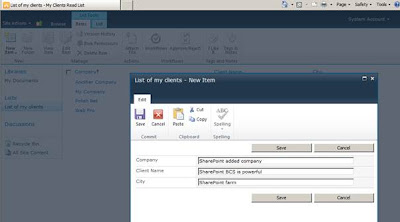Microsoft has released several generations of SharePoint, but you only need to be concerned with SharePoint 2007, which has been around for roughly 3 years now, and SharePoint 2010, which was officially released in May 2010.
In the pie diagrams below you see that Microsoft divided both SharePoint 2007 and 2010 into 6 different core functional areas, and that these core concepts have evolved from the 2007 to the 2010 version.

SharePoint 2010: An Ambitious Enterprise Platform
1. Sites: Building and Managing Internal and External Websites
The 2010 release does bring a number of WCM improvements:
- A more intuitive content authoring/editing experience, with a similar look and
feel to MS Office
- Better support for websites that need to be available in multiple languages
- Better organizing and categorizing of content
- Compliance with Web Standards like XHTML and WCAG 2.0 AA to ensure a wider range
of users and devices can view your website
- Improved search, particularly via FAST Search, including more relevant results and
more ways to view the results
- Integration of Web Analytics to see how your website is performing
- Personalization via Audience targeting
- Cross browser Support — view your site on most of the popular browsers today
2. Communities: Creating a Social Collaboration Environment
SharePoint 2010 works towards this goal by supporting:
- The ability to create detailed user profiles (think employee Facebook pages)
- Use of modern tools for sharing and collaboration including blogs, wikis, RSS feeds and activity streams
- The creation of special interest groups (Communities) to share knowledge or work on projects (these often map directly to your company's org chart)
- Interactivity and engagement via commenting and discussions around content items, and social tagging/bookmarking of content
- The creation of separate personal spaces or dashboards called MySites where you can keep track of your own content, and the work you are doing in certain communities, projects and more
3. Content: Managing Your Documents, Information and Records
SharePoint 2010 provides the tools to help you work with both:
- Manage all of your organization's documents and other information including controlling who can read and update them
- Categorize them for easier search and retrieval
- Mark them as official records and lock them down from further changes

4. Search: The Google for Your Organization's Private Info
SharePoint 2010 has two levels of search: the built in functionality which is greatly improved from SharePoint 2007 and FAST Search, offering additional functionality. Out of the box SharePoint search includes the ability to:
- Search for information and people, including particular expertise
- Index content and data stored outside of your SharePoint database
- Use your Windows 7 desktop search to find information within SharePoint
- Refine search results based on taxonomy and metadata (how content is organized and classified)
The addition of FAST Search brings enhancements, including:
- View thumbnails and previews of content within the result set
- Refine results based on user profile or audience
- The ability to refine search results with filters like Site, Author, Result Type and more

5. Insights: Digging for Business Intelligence
key goal in any business is staying ahead of the competition. Increasingly, the class of software called Business Intelligence plays an important role here. Business intelligence software is all about helping you make decisions and find problems.
There was a time when you needed a special role in your organization for someone to do all this data gathering and analysis. But times have changed and SharePoint 2010 provides a number of tools that put this capability in the hands of the average employee.
With this release you can:
- Use tools like Excel to gather and analyze data that is stored in SharePoint
- Use SharePoint's native Excel Services engine to crunch data and build web-based reports
- Pull together information from different systems and present it in SharePoint
- Create dashboards, scorecards, and other views — making key performance indicators widely accessible to information workers and process managers
6. Composites: Integrating Your Business Systems
Another big improvement for SharePoint 2010 relates to its ability talk to — pushing and pulling data — your other business systems. Instead of having to work in multiple systems, you can create composite applications — mashups, if you like that term — on the SharePoint platform that pull together various data and content from different systems, including SharePoint content, to provide a single location for an employee to work.
Data integrations are key for management dashboards and project management, but also for employees who may not need full access to the business application. It's important to note that SharePoint 2010 can both view and update external data via its Business Connectivity Services (BCS).